Solvent Selection Tool Hints and Tips
Navigation
At the top of each visualization, is a set of tabs which allow you to navigate to other visualizations:

Filters
Each visualization has a set of page-specific filters. The filters may be accessed by pressing the ‘Open Filter Panel’ icon, located in the upper left corner of the visualization:

Pressing the ‘Open Filter Panel’ results in a fly-out panel, containing a set of filters. Setting any filter will impact all visualizations and the number of selected solvents. The filter fly-out panel may be closed by pressing the ‘Close Filter Panel’ icon:
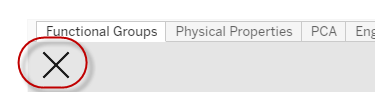

In order to undo the last filter change, press the ‘Undo’ icon, located in the bottom right of the visualization:

To reset all filters back to initial values, press the ‘Reset’ icon, located in the bottom right of the visualization:
You may also filter the set of solvents by using your mouse to select points representing solvents, in a plot. This type of selection can be accomplished by pressing the left mouse button and dragging the mouse over the region of solvent points that are of interest:
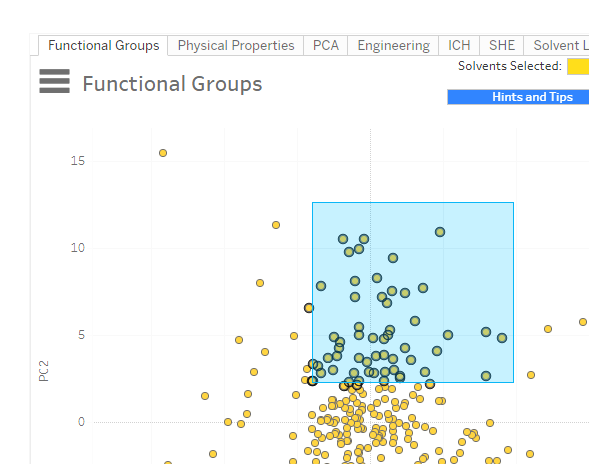
The selection can be cleared by pressing the ‘Reset’ icon, described above.
Solvent Counter
The initial set size of selected solvents is 272. As solvents are selected and/or filtered the set size decreases. The ‘Solvent Counter’ reports the number of solvents remaining in the set. The ‘Solvent Counter’ appears in the upper right corner of the visualization:
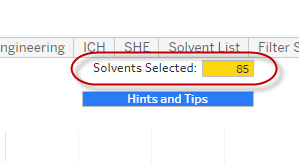
Downloading the Solvent Selection
The selected set of solvents can be downloaded into a Comma Separated Value (CSV) file at any time, using the following steps
1. Press the ‘Download’ icon, in the lower right corner:

2. In the pop-up menu, select ‘Data’:
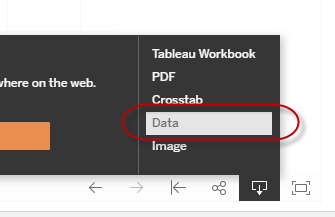
3. A new web page will appear with a summary list of the solvents selected. Choose the ‘Full Data’ tab at the top of this new page:

4. Check the ‘Show all columns’ checkbox:
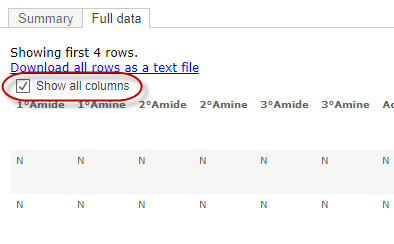
5. Finally, select the link ‘Download all rows as a text file’. This will download a CSV file, each row representing a solvent in the selection.
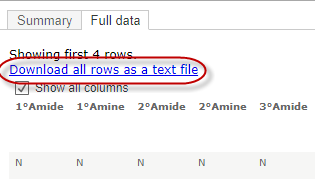
- The Functional Groups visualization is used to select and deselect solvents that contain particular functional groups which may or may not be compatible with the chemistry of interest. For example, ketones would be a poor choice of solvent for reductive aminations as they would react with the amine. All of the ketones can be excluded from the list by unchecking the "y" box for ketones in the filter fly-out panel.
- Note: In order to build a stable PCA map, solvents like benzene, HMPA, etc. have been included. However, these solvents are best avoided. To exclude them, uncheck the "y" box of Avoidance to remove them.
- A text search can be run by typing a partial name of the solvent into the ‘Name’ search box.
- To select multiple solvents, click upon each solvent of interest in the ‘Name’ filter list.
For General Hints and Tips, see: General Hints and Tips
- The filters can be used to select / deselect solvents based upon their physical properties. Most commonly, you may wish to select solvents that have a boiling point which is above a particular value (e.g. 60°C). Using the boiling point slider, or clicking upon the min/max values displayed above the slider, the minimum boiling point can be defined.
- A range of other physical properties have been included for more advanced solvent property selection.
For General Hints and Tips, see: General Hints and Tips
- This page allows solvents to be selected based upon their PCA scores. The solvents are colored according to the PCA Quadrant and/or Octant in which they sit, including a "center point" region. This allows solvents to be selected for Design of Experiments (DoEs) based upon Quadrant/Octant. Quadrants/Octants can be removed by unchecking the required checkboxes within the filter panel.
- A text search can be run by typing a partial name of the solvent into the ‘Name’ search box.
- To select multiple solvents, click upon each solvent of interest in the ‘Name’ filter list.
For General Hints and Tips, see: General Hints and Tips
- A text search can be run by typing a partial name of the solvent into the ‘Name’ search box.
- To select multiple solvents, click upon each solvent of interest in the ‘Name’ filter list.
For General Hints and Tips, see: General Hints and Tips
| Class 1 | Solvents that are to all practical purposes banned in the pharmaceutical manufacturing route. |
| Class 2 | Controlled to specified limits. |
| Class 3 | Essentially non-toxic. Controlled by GMP. |
| Unclassified | (No data) |
- The International Conference on Harmonisation (ICH) of Technical Requirements for Registration of Pharmaceuticals for Human Use have classified a number of solvents and specified the maximum limits that these solvent can be present in the Drug Substance. For more information see the ICH Guidelines for Residual Solvents, or discuss with the Impurities Advisory Group.
- A text search can be run by typing a partial name of the solvent into the ‘Name’ search box.
- To select multiple solvents, click upon each solvent of interest in the ‘Name’ filter list.
For General Hints and Tips, see: General Hints and Tips
| Green | Solvent has minimal environmental concerns for the specific category. |
| Amber | Solvent has some environmental concerns which may need to be addressed. |
| Red | Solvent has significant environmental issues for the specific category. |
- For more information see the Substance Avoidance Database or the Solvent Selection Guide.
- A text search can be run by typing a partial name of the solvent into the ‘Name’ search box.
- To select multiple solvents, click upon each solvent of interest in the ‘Name’ filter list.
For General Hints and Tips, see: General Hints and Tips
For General Hints and Tips, see: General Hints and Tips
For General Hints and Tips, see: General Hints and Tips

