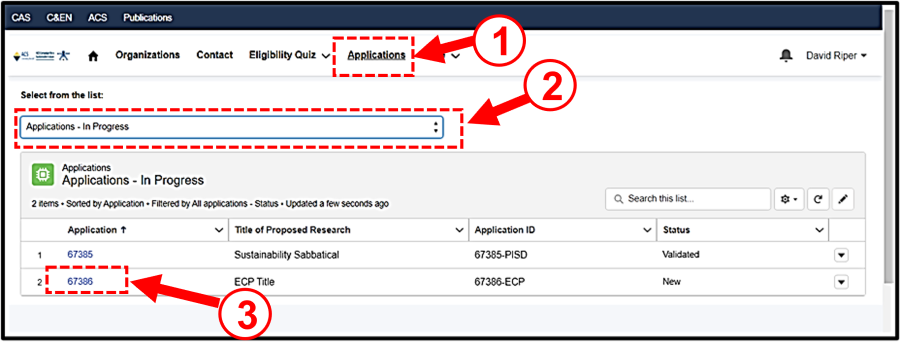ACS Sustainability Awards Application Submission Help
Pre-Submission Steps:
1. Obtain ACS User ID and Pre-Register for Office of Research Grants (ORG) Portal. Instructions can be found here.
2. Logon to ORG Portal: https://sso.acs.org/idp/service/default_login.jsp?pageURL=https://prfgrant.acs.org/login&loginStyle=normal . If you receive an SSO error please send email to PRFSupport@acs.org requesting assistance.
Guidelines for Early Career Postdoctoral Faculty Bridge Award Applicants
Entry of most application information directly into a web form: It is highly recommended that you collect this information in a document that you can easily copy from and paste into the web form. We do not require a budget or letters of recommendation. You will need the following:
1. Title of Proposed Research: 250 characters maximum
2. Abstract: The abstract must be 250 words or less.
3. Total # of years you have held as PD: Total number of years you have held postdoctoral appointments. This includes detailed information for the two most recent appointments.
4. List the Institutions: List the institutions to which you are applying. If you have already secured or are currently in the first 9 months of your faculty position, indicate the institution.
5. Sustainability Teaching Plans: Provide a 200-word statement that describes your plans for teaching courses that incorporate or focus on some or all aspects of green and sustainable chemistry.
6. Sustainability Impact: Provide a 200-word statement that succinctly explains the impact of your research on (a) the fundamental toolset of green chemistry and (b) the UN Sustainable Development Goals.
7. Principal Investigator Information (Applicant Mentor): the supervisor at your most recent postdoctoral appointment
8. Research Technical Proposal: A 2-page research technical proposal that describes: (a) your research contributions to date; (b) your research plan as an independent investigator; and (c) a statement that clearly describes how your independent research plan is distinct from your prior research experience. It is a single PDF file (to be uploaded as part of your application), with the text body double-spaced, in 12-point font (Times Roman, Arial, or Courier) with 1-inch margins, and pages numbered in the footer. You may include references and figures within the 2 pages. Your application will be rejected if you exceed the 2-page limit.
9. CV: As a single PDF file to be uploaded as part of your application.
Guidelines for Principal Investigator Development in Sustainability Grant Applicants
Entry of most application information directly into a web form: It is highly recommended that you collect this information in a document that you can easily copy from and paste into the web form. We do not require a budget or a letter of recommendation. You will need the following:
1. Title of Proposed Research: 250 characters maximum
2. Abstract: The abstract must be 250 words or less.
3. Sustainability Teaching Plans: Provide a 200-word statement that describes your plans for teaching courses that incorporate or focus on some or all aspects of green and sustainable chemistry.
4. Sustainability Impact: Provide a 200-word statement that succinctly explains the impact of your research on (a) the fundamental toolset of green chemistry and (b) the UN Sustainable Development Goals.
5. Research Technical Proposal: A 2-page research statement that describes your most significant research contributions to date; (b) your research plan for your sabbatical; and (c) a statement that clearly describes how your sabbatical research and training will influence your ability to pursue new areas of research that contribute to green and sustainable chemistry. It is a single PDF file (to be uploaded as part of your application), with the text body double-spaced, in 12-point font (Times Roman, Arial, or Courier) with 1-inch margins, and pages numbered in the footer. You may include references and figures within the 2 pages. Your application will be rejected if you exceed the 2-page limit.
6. CV: As a single PDF file to be uploaded as part of your application.
Application Submission Key Steps
After a successful logon, registered users will be redirected to the PRF Portal Home Page as shown in Figure 1. The menu bar at the top of all screens provides quick access to the home screen (house icon), organization, contacts, eligibility quizzes, applications, and grant requirements. To start the submission process (i.e., create an application), you must first create an Eligibility Quiz for the grant, fellowship, or award by accessing this menu option (Figure 1, Item #2). Once an application is created, it can be accessed using the {Applications} menu option (Figure 1, Item #3). There are separate information tabs for grants (e.g., Petroleum Research Fund), fellowships (e.g., Sigal Fellowship), and awards (e.g., Sustainability) (Figure 1, Item #1). Within a tab, there are links to useful information such as application instructions and eligibility. The registered contact name is shown on the upper right side of the Portal Home screen.
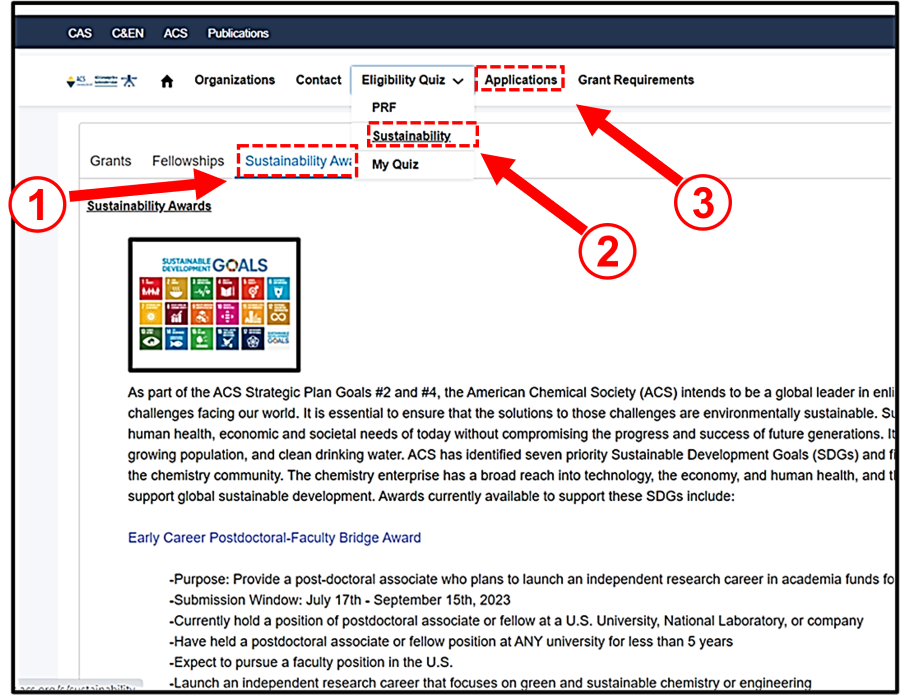
After selecting the {Eligibility Quiz} menu option and suboption (e.g.,Sustainability), available quizzes will be displayed. Click on appropriate Quiz type to start the eligibilty qualification process (Figure 2, Item #1). There are links to Useful Information for the particular quiz type on the right side of the screen (Figure 2, Items #3). Deadlines for the Submission Window are shown in the upper right corner (Figure 2, Items #2); all deadlines are Eastern Standard Time (EST).
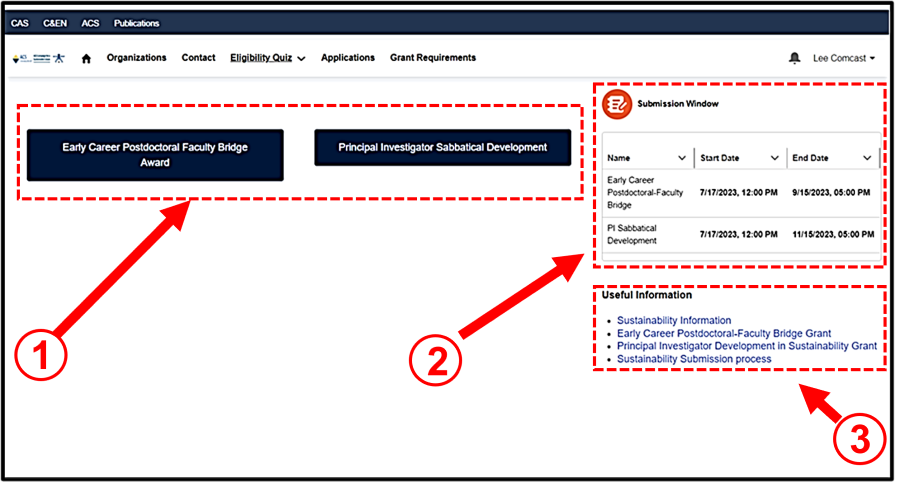
1. Create the Eligibility Quiz:
After selecting the appropriate type (Figure 2, Item #1), the quiz form will be displayed as shown in Figure 3. Provide answers to each question by clicking on the pull-down below the question. Use the slider bar on the right side of the form to scroll through the questions. After answering all of the questions click the [Save] button (Figure 3, Item #2).
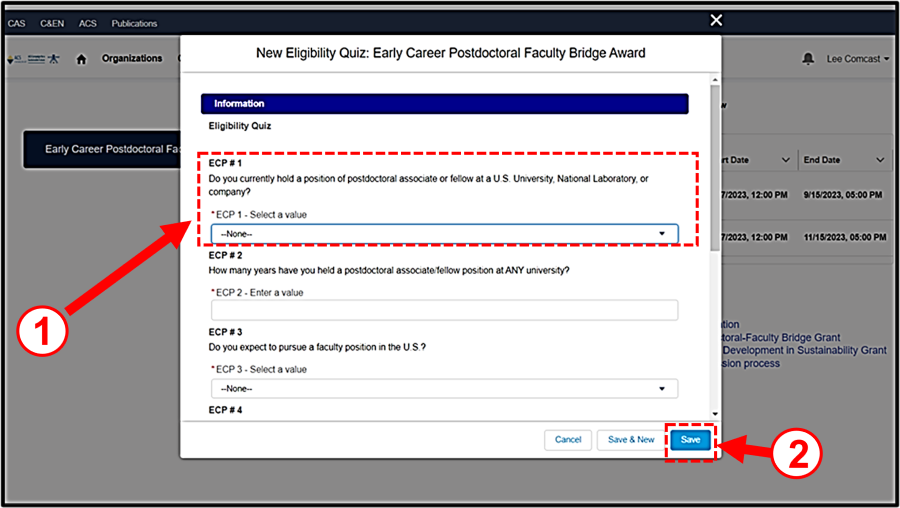
2. Create the Application:
Applications can only be created from within a successful Eligibility Quiz record for a Sustainability Award type. When a Quiz record is created, it is assigned an ID (e.g., Q-2179) and is accessible from the My Quiz list view. Click on the [Create Application] from within the Eligible Quiz record (Figure 4, Item #1) to create respective grant application. A pop-up screen will be displayed confirming the application type; click the [Next] button (Figure 5, Item #1) to continue and create the application. The application detail screen will be displayed; enter a draft title (Figure 6, Item #1) and click [Save] button (Figure 6, Item #2) to enter full-screen mode as shown in Figure 7.
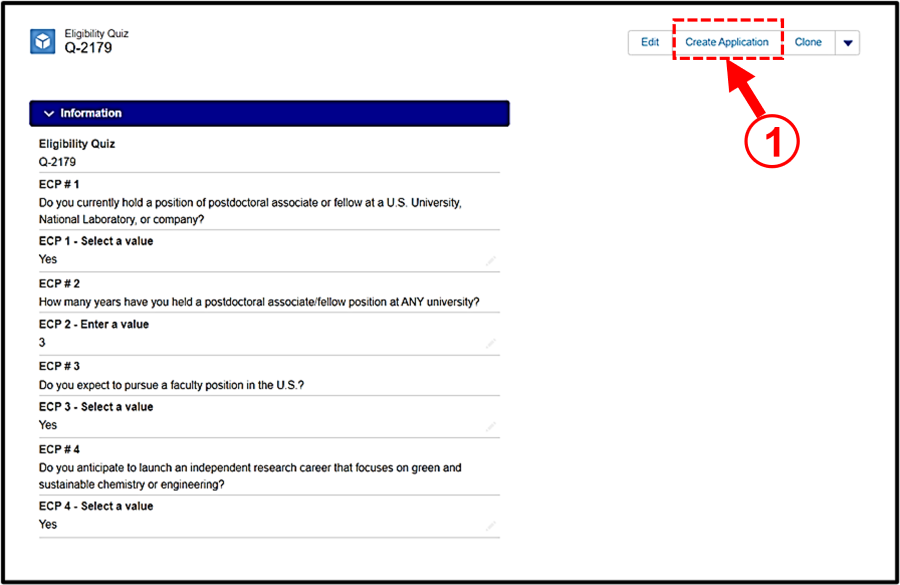
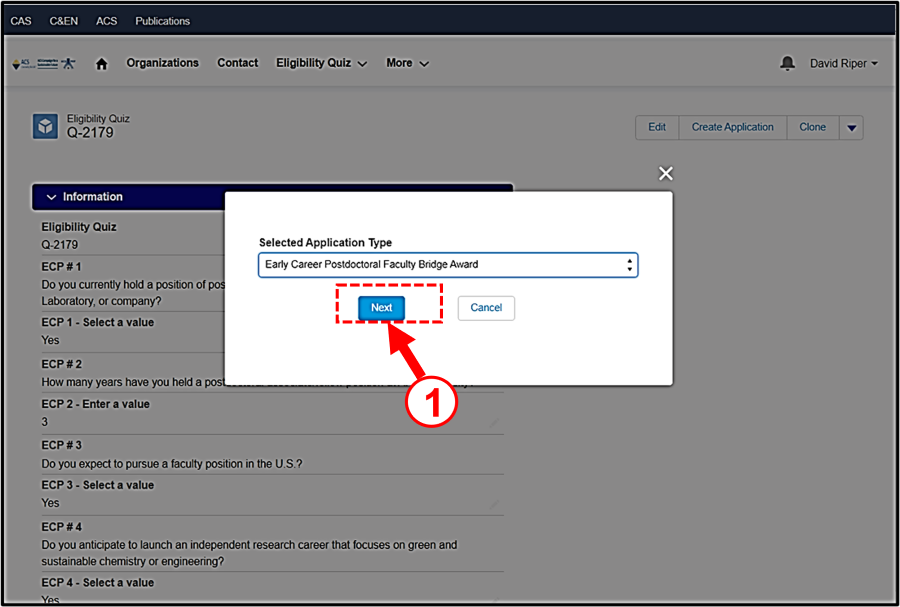
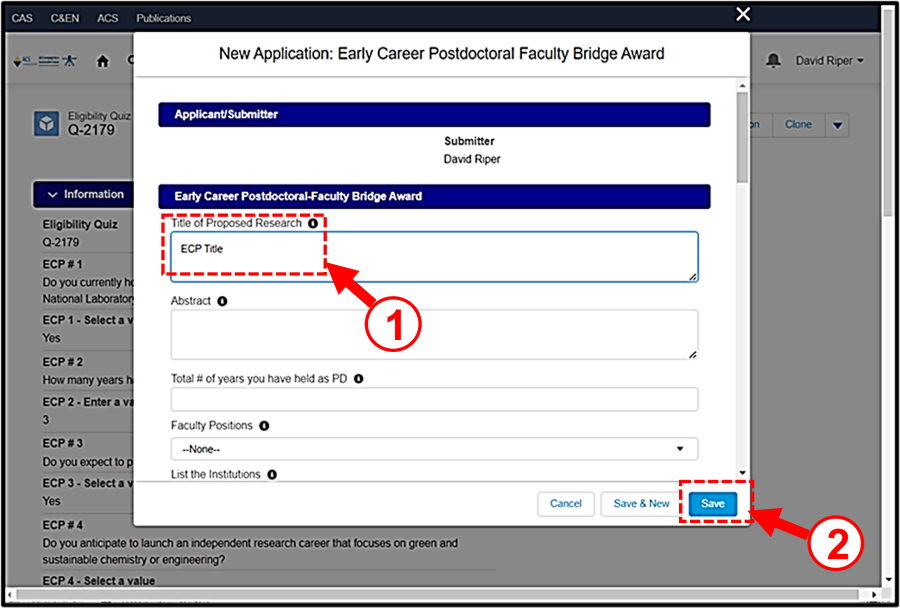
3. Application Data Entry and Form Navigation:
After an application is created it can be accessed by selecting {Applications} from the menu bar at the top of the screen. Once an application is created it is assigned a unique ID (e.g., 67386) which is located in the upper left side of application detail screen. Please include this ID in your email if you need assistance in completing the application from PRFSupport@acs.org. Sections on the application form (Figure 7, Item #1) can collapsed or expanded by clicking on the ">" or "\/" in the section header, respectively. The system will retain the most recent expand or collapsed setting. To enhance workflow, it is recommended that you collapse a section after completing it. There are buttons (e.g., [Upload Files]) (Figure 7, Item #4) and a pull-down menu to perform specific operations on the application form (Figure 7, Item #5). For the Early Career Postdoctoral (ECP) Award, there is a separate section at the bottom of the application detail screen to enter experience history. The DocuSign Transmission Status is displayed at the top of application detail screen (Figure 7, Item #6). Click on the grey pencil to provide entries for the form data fields (Figure 7, Item #3). and hover over information bubble next to data fields to display help (Figure 7, Item #2)..
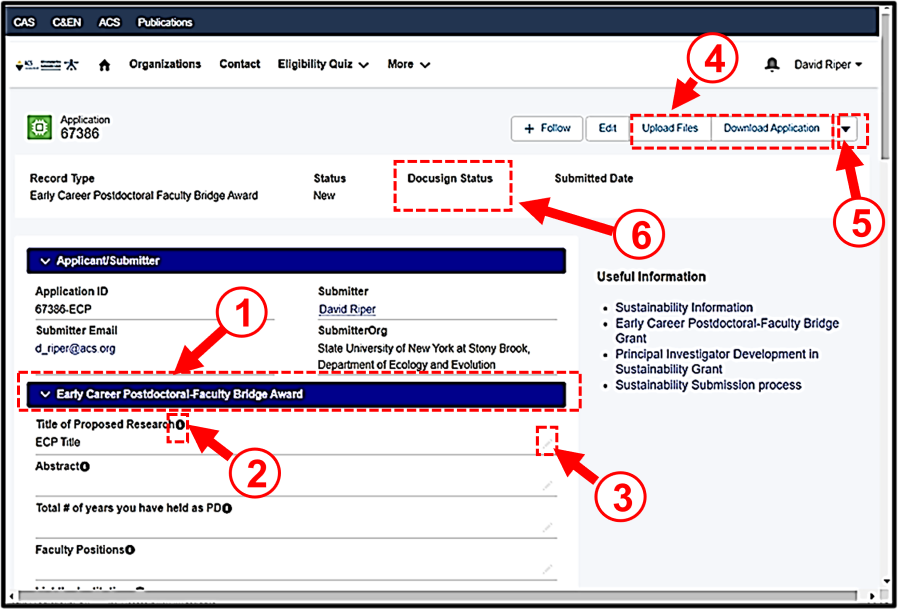
4. File Uploads:
Click on [Upload Files] button at upper right of screen (Figure 7, Item #4) to upload proposal, CV, or other application related documents; uploaded files will appear in the File Uploads section if process is successful (Figure 10, Item #3). Make sure the technical proposal is uploaded with the correct document type (Figure 8, Item #1). The 2-page research technical proposal describes: (a) your research contributions to-date; (b) your research plan as an independent investigator and (c) a statement that clearly describes how your independent research plan is distinct from your prior research experience. It is a single PDF file, with text body double-spaced, in 12-point font (Times Roman, Arial, or Courier) with 1-inch margins, and pages numbered in the footer.
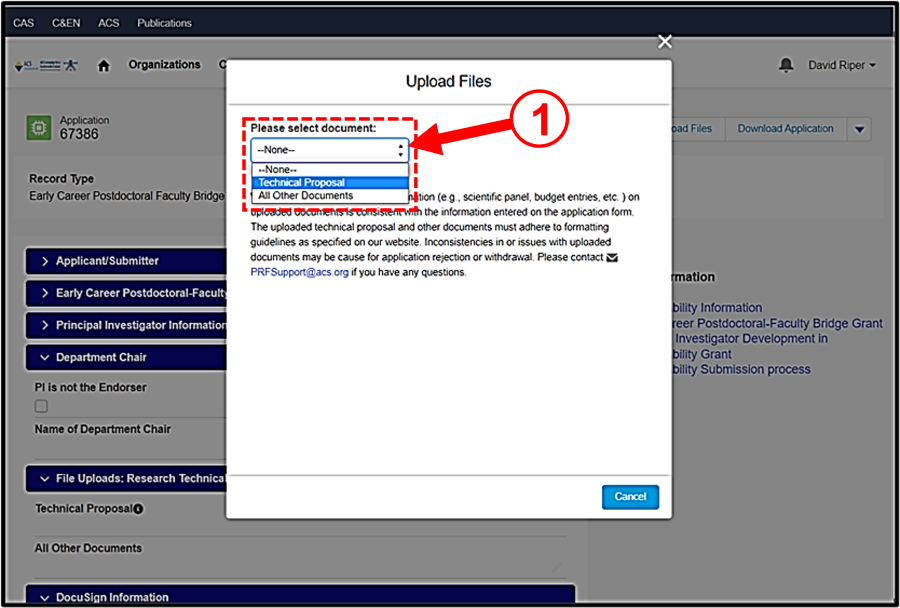
5. Experience History (ECP Only):
For the ECP Sustainability Award, click on the [New] button (Figure 9 Item #2) to add doctoral, postdoctoral, or academic appointment records; a subset of experience is viewable in the section and hyperlink is available to edit existing experience records (Figure 9, Item #1).
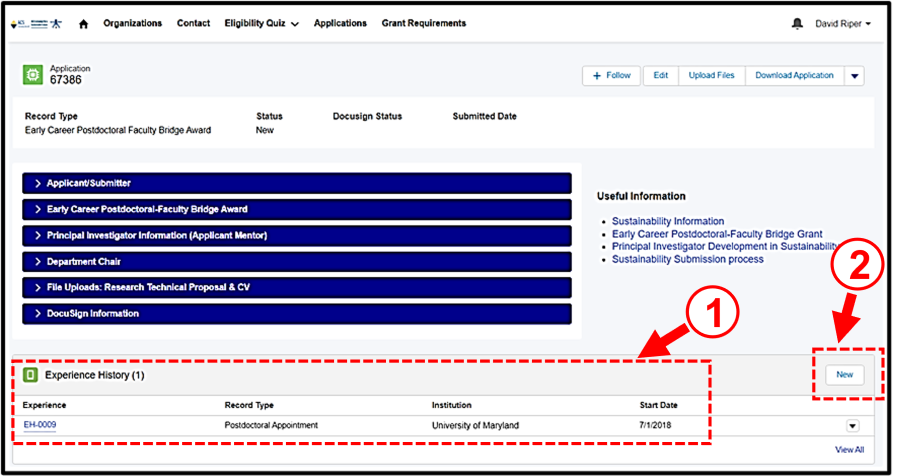
6. DocuSign Signature Page Transmission:
Verify contact information and emails for DocuSign endorsers for Sustainability Award type (Figure 10, Item #1) and select {1. Send for Signature - DocuSign} (Figure 10, Item #2). Red error messages will appear at the top of the screen if critical information is missing (Figure 11, Item #1). For DocuSign transactions, all specified recipients on the application form must complete signatures prior to submitting the application. Note: For Early Career Postdoctoral Faculty Bridge Award applicants, the two required DocuSign signatures are the applicant and the applicant’s postdoctoral supervisor. However, the applicant may opt to have the Department Chair of their postdoctoral institution DocuSign the application instead of the postdoctoral supervisor by clicking the “PI is not the Endorser” box (Figure 10, Item #1). Endorsers specified on the application will receive an email as shown in Figure 12; they will need to click the [Review Document] button in the email to start the signature process.”
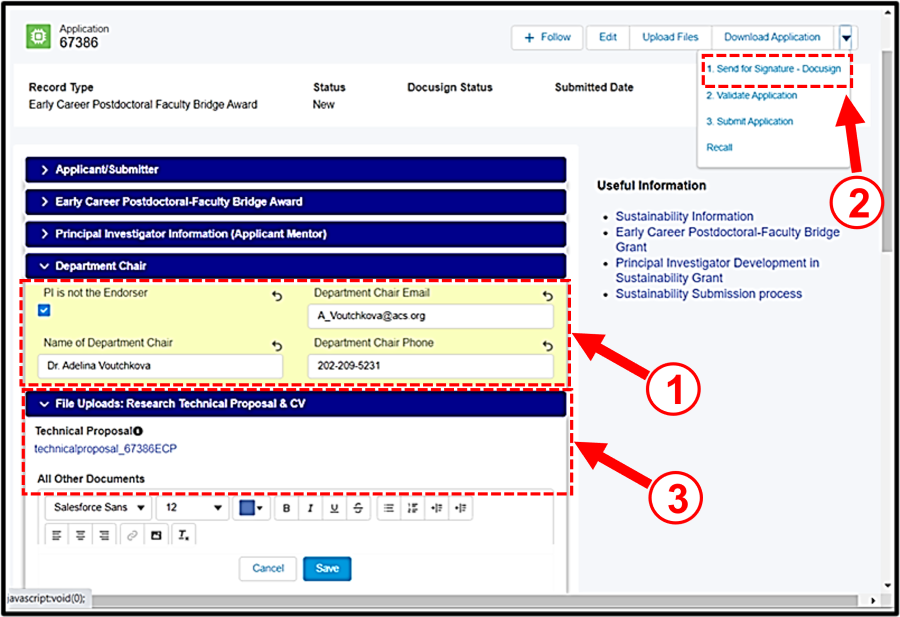
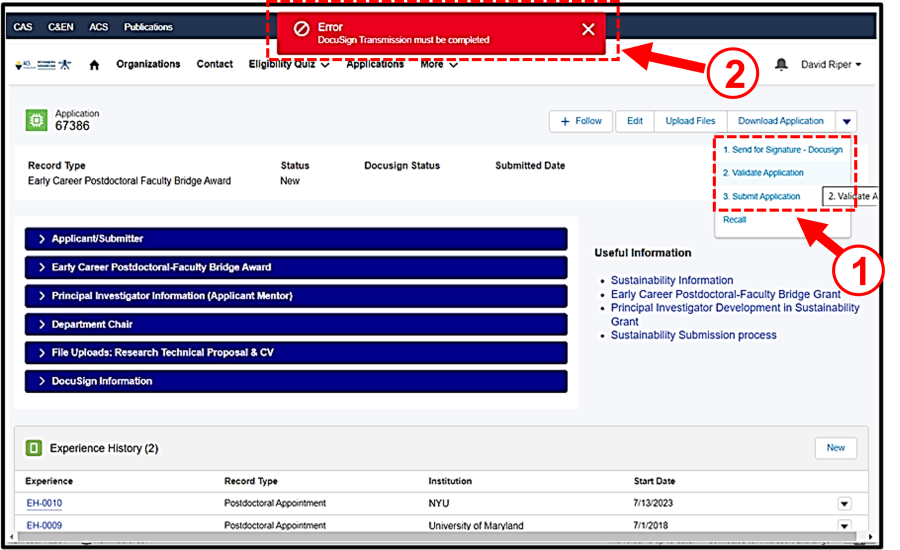
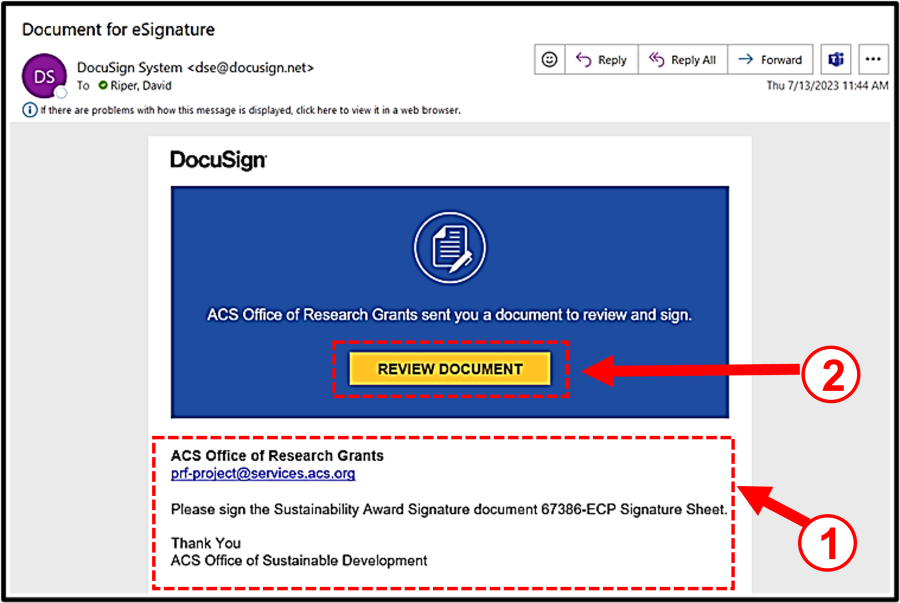
7. Validate and Submit the Application:
After uploading all documents and completing the signing of the DocuSign Package, you must perform the validation {2. Validate Application} and then {3. Submit Application} from the pull-down menu (Figure 11, Item #1) prior to the deadline in order for your proposal to be received. Should you need to make corrections to your proposal prior to the deadline, you can perform a {Recall}. You will receive a confirmation email after submitting. 1. From the {Applications} option on the main menu bar (Figure 13 Item #1), you can access an existing application by selecting “Applications - In Progress” (Figure 13, Item #2) and clicking on the hyperlink for the application (Figure 13, Item #3).